Norton Power Eraser is a free, stand-alone malware removal tool. It was designed to remove almost every aspect of computer infection such as adware, malware, Trojans, and viruses. Norton Power Eraser can run on PC systems without the need for complex installation and configuration. The tool may run on removable drives and discs.
Norton Power Eraser features Normal and Aggressive scanning features. For straight-forward scan and virus removal you may choose Normal method. While Aggressive scanning type can be used for in-depth analysis to detect and remove concealed malware like rootkit.
Since Norton Power Eraser does not require installation, you can immediately run it and scan your computer in no time. The tool will first check for update, and then it quickly analyzes the system. Results will be shown and prompt you for actions.
More on Norton Power Eraser
Author: Norton
File Size: 2.4MB
Supported Systems: Windows Vista/ 7 / 8
How to Use Norton Power Eraser
1. Download Norton Power Eraser from the provided link.
2. When download completes, double click the NPE.EXE file.
3. You need to accept End User License Agreement to be able to use Norton Power Eraser.
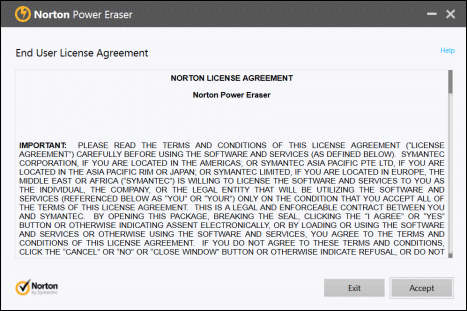
4. Norton Power Eraser checks for and obtain newer version if there are available. If none, it will launch the scan window.
5. Click on Scan for Risks to begin scanning your computer.
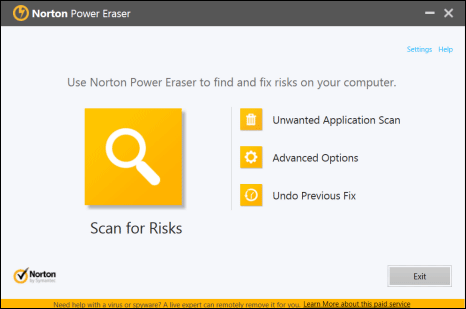
6. As standard procedure to remove concealed malware, Norton Power Eraser will perform rootkit scanning and will prompt you to Restart the computer.
7. After the restart, Norton Power Eraser connects to its official server to check for necessary updates.
8. Downloading and updating the tool may take a while. After that, it will begin to scan the system.
9. Lists of identified threats will be issued for your review. Select known threats and click Fix Now button to immediately remove it from the system.