If your Mac is running slow and annoying pop-up advertisements begin to flood your screen, there is a possibility that it is infected with malicious programs. In cases like this, one of your options is to scan the computer with Avast Security for Mac. Formerly known as Avast Free Mac Security, this tool deeply scans the system and removes any harmful codes that degrade the overall performance of the Mac computer.
Security for Mac eliminates infamous Mac threats like Genieo, Vidx, and VSearch. It is also capable of finding and deleting malware, including Trojans, Viruses, Worms, and Potentially Unwanted Application.
This remarkable tool quickly scans your Mac for threats and lets you remove it with just a few clicks. Thanks to its user-friendly graphical user interface. On top of that, Security for Mac provides a bunch of resources on how to progress if your system is still having some issues after the scan.
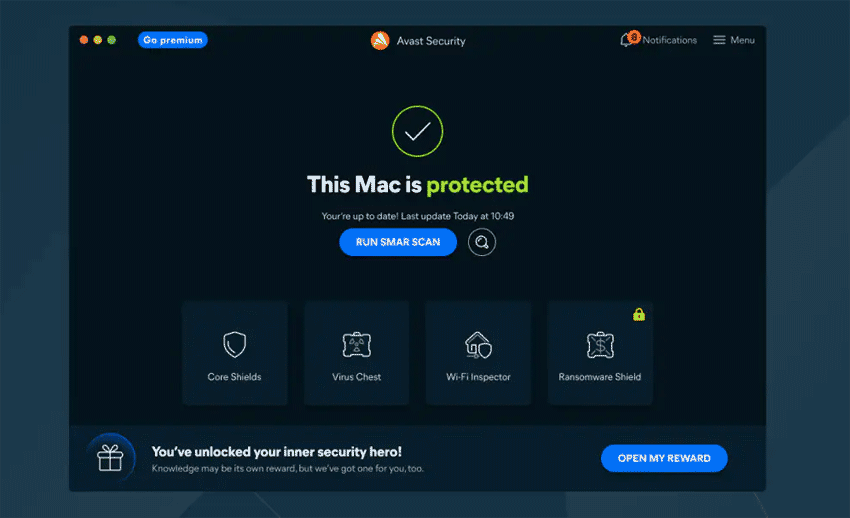
About Avast Security for Mac
Avast Antivirus for Mac improves the security of computer using an intelligent detection scheme, real-time protection, and extra features that prevents online malicious attacks. This program is simple to use and was designed as effortless security package that protects your Mac and ensures online privacy.
Author: Avast
Supported Systems: macOS 10.11 (El Capitan) or later
How to use Avast Security for Mac
1. Download the most recent version of Avast Security for Mac.
2. Please click on the downloaded file avast_security_online.dmg to install the program.
3. Proceed with the installation by clicking the Continue button on succeeding prompts.
4. After successful installation, it will prompt to enable real-time protection, please click Open System Preferences to proceed.
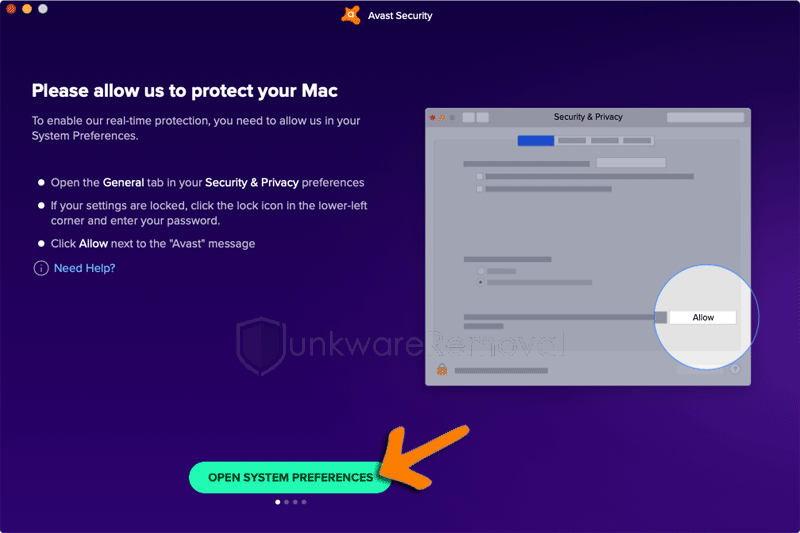
5. On Security and Privacy configuration window of Mac, click on Allow to permit Avast Antivirus from loading.
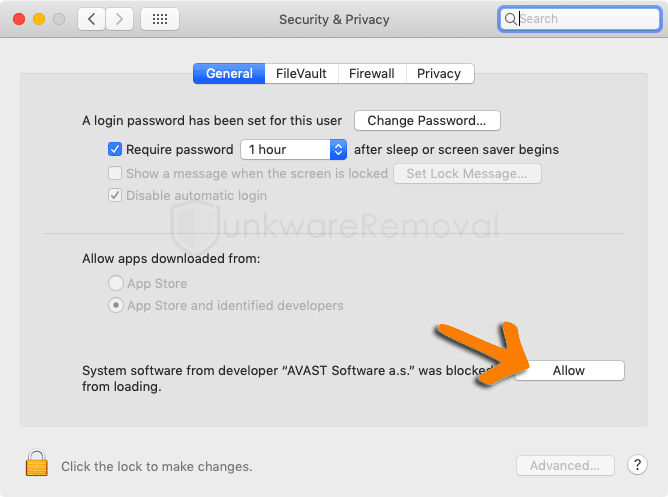
6. When Avast Security runs, click on Run Smart Scan button. It will update the virus definition before scanning, please allow the update to finish.
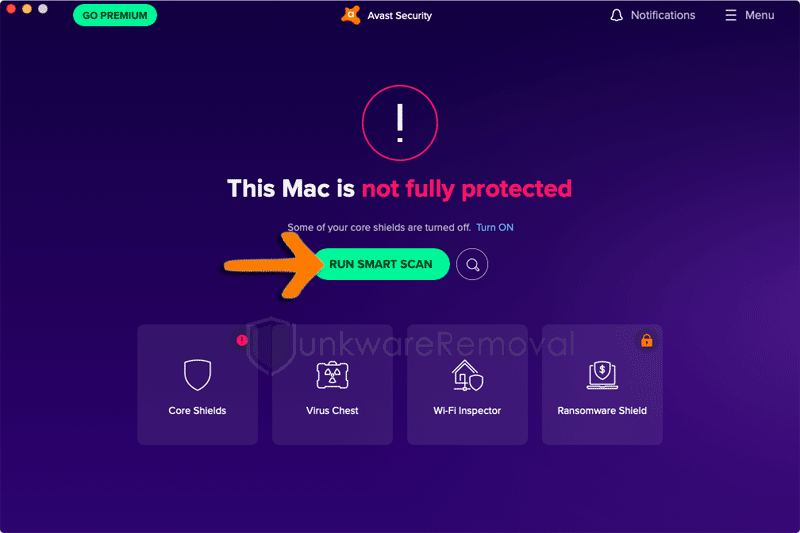
7. After downloading all necessary updates, click on Next button to start scanning the Mac computer.
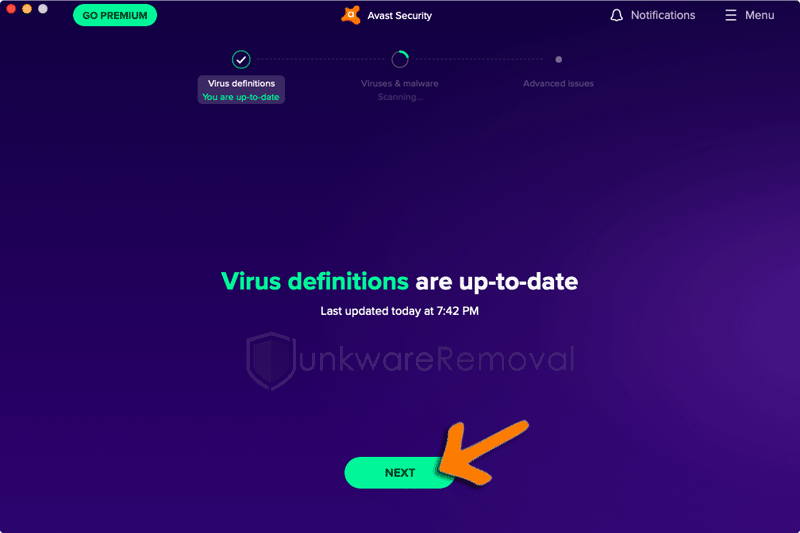
8. Avast Security for Mac Smart Scan checks the computer for presence of viruses and malware. Allow the scan to finish diagnosing the compromised Mac computer.
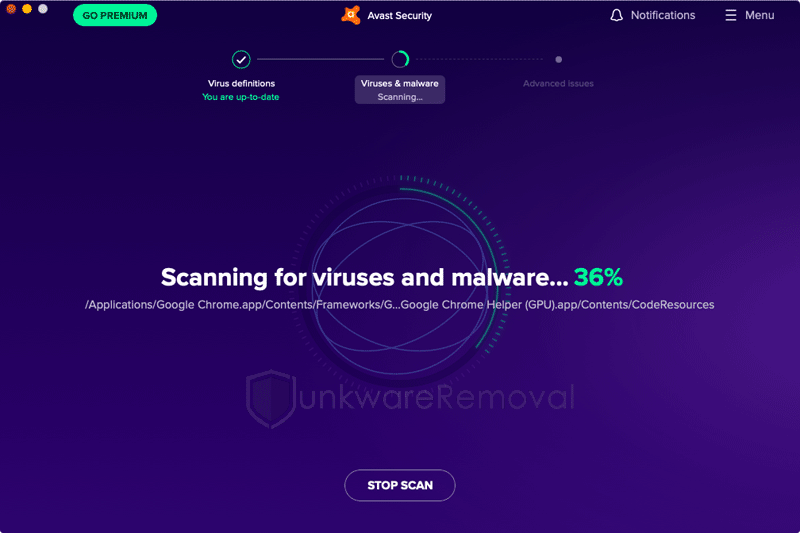
9. After completing the virus scan, please remove all identified threats from the Mac computer.